Overview
We've made it easy to get up and running with a donation form on your nonprofit website with code snippets that you can drop into your website. Follow the guides below to launch your fundraising page in just a few minutes.
Add an embedded block
- Login to your Squarespace account
- Access your website, and go to edit mode:
- Select
ADD BLOCK - Search for the
Embedoption and select it
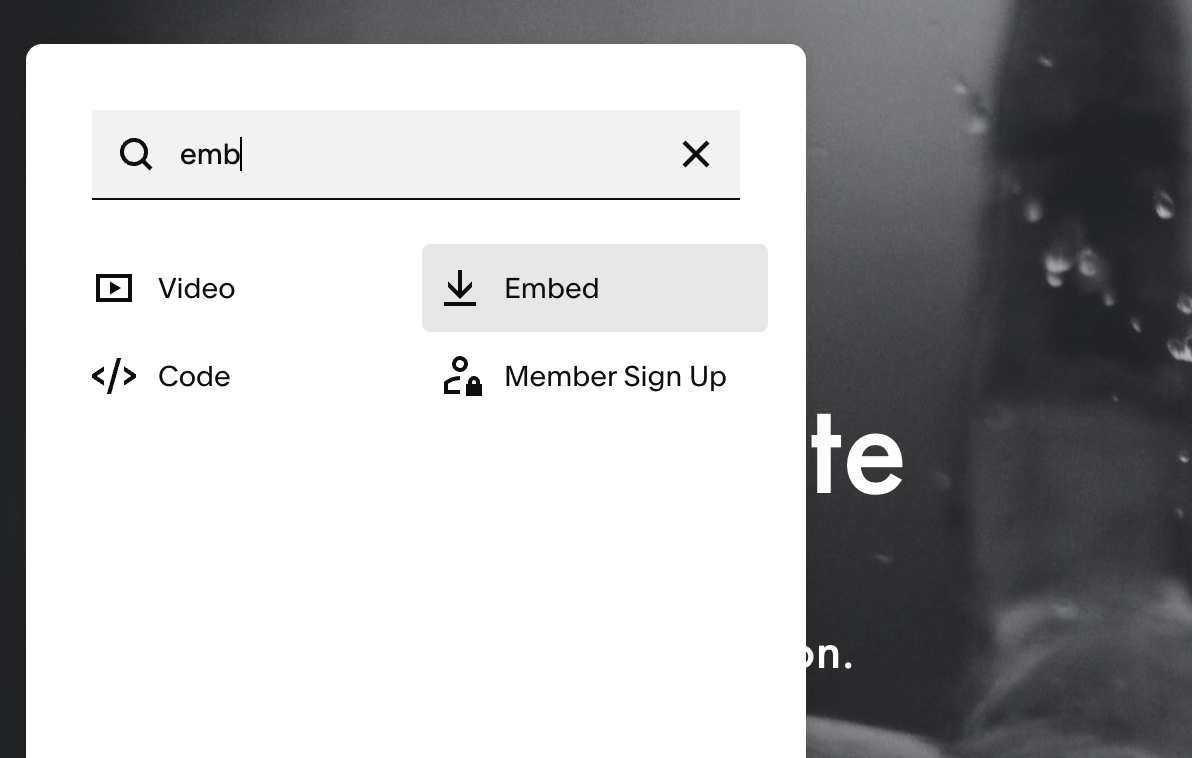
Drag the Embed block to your preferred location on the page, and select the edit icon.
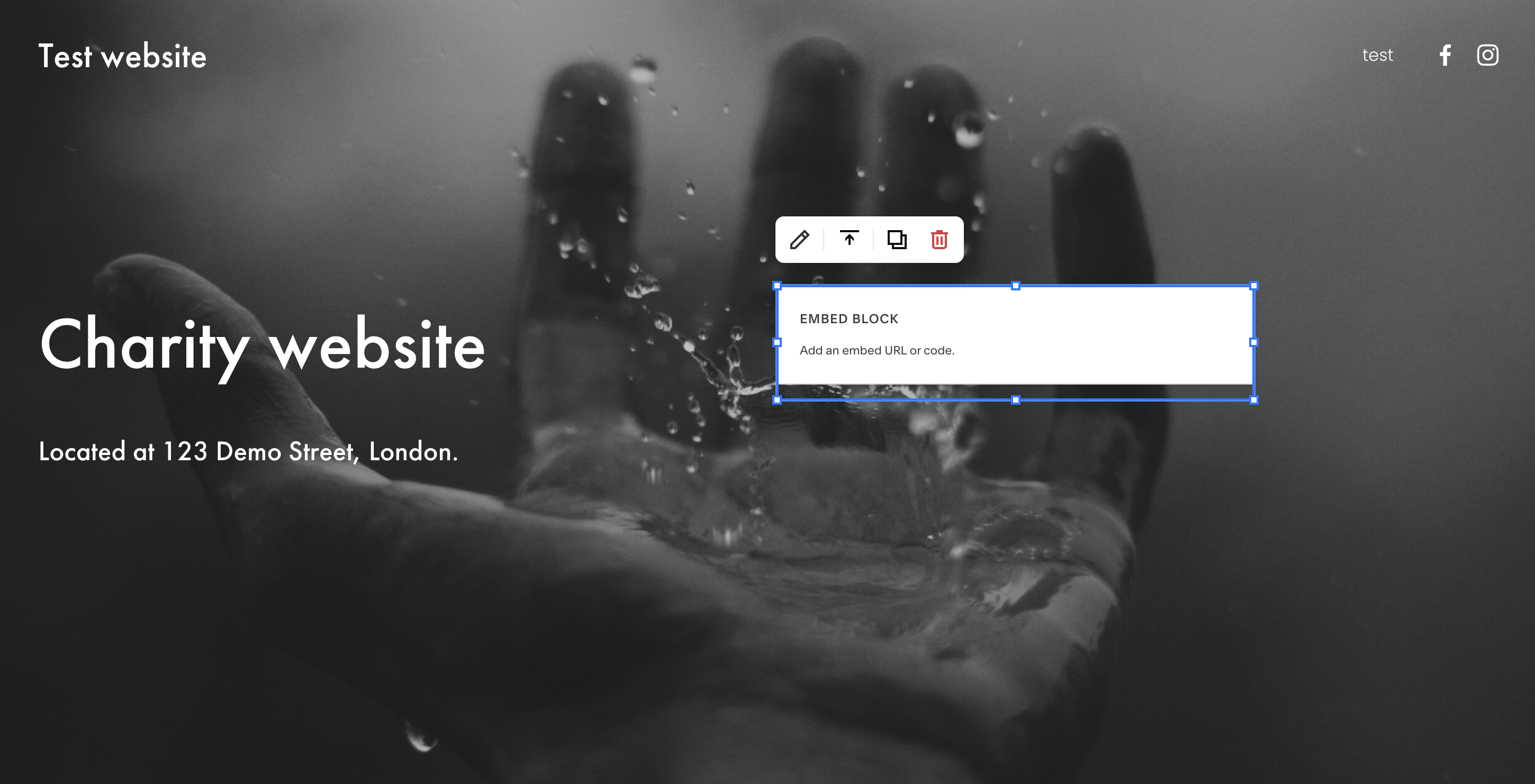
Set embed data
In the edit modal, select Embed data and then choose the Code Snippet option. You should now see a text box to paste in your code.
Load our JavaScript library by pasting in the code below in the box.
<script
defer
src="https://scripts.poweredbypercent.com/donation-widget-v1.js"
></script>
Below that line, copy the code snippet from your Causes Portal account in the Add the donate button section and paste it into the same box:

You can now close the modal as your data is automatically saved.
Save and preview your button
When you are happy with the position of the button, you can Save your edits which are then published to your website. You can preview the donation form as below.
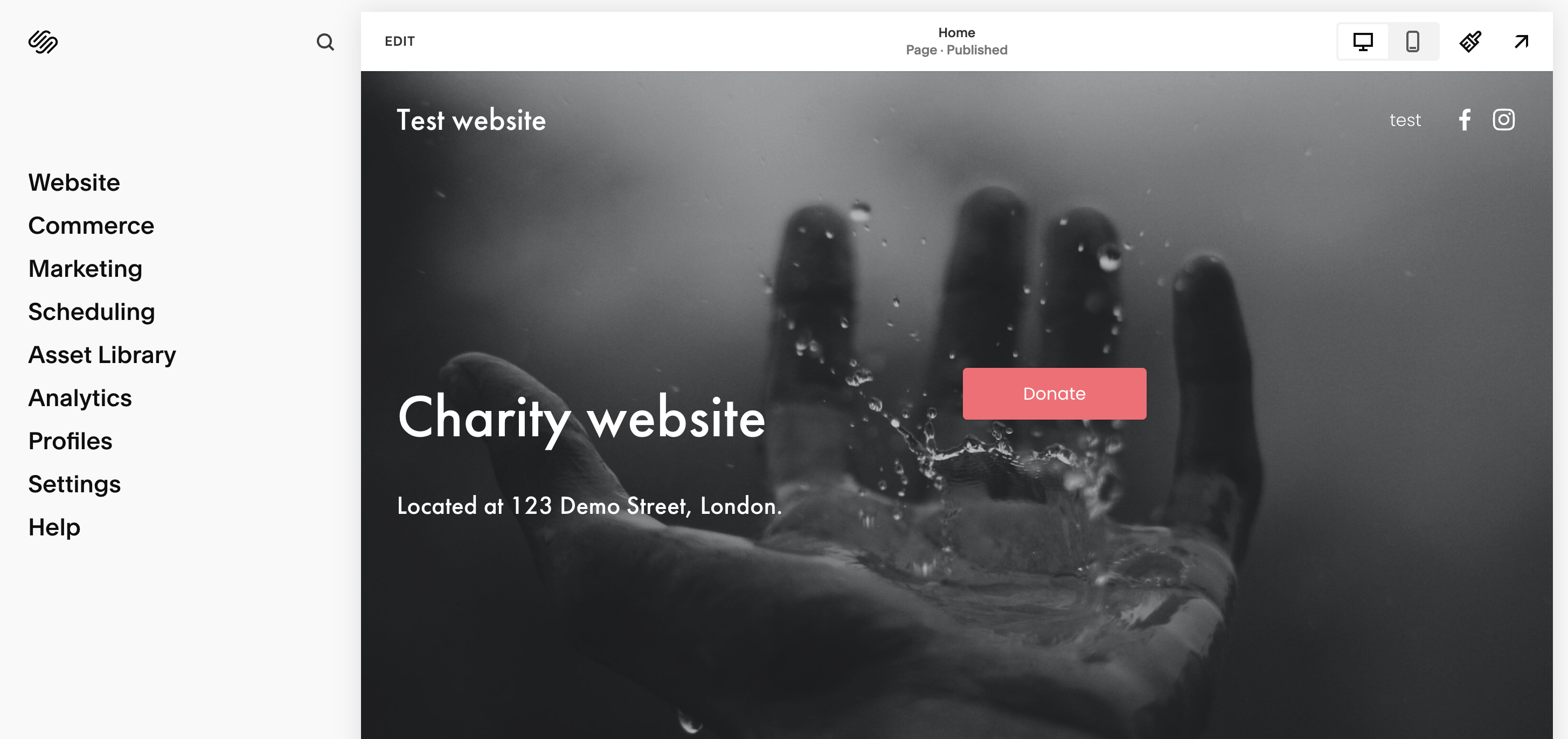
Need help?
If you are stuck with any of these steps, please get in touch via our help center or send us an email at donations@goodstack.io.